How to unzip ZIP files on any device, including smartphones
Crystal Cox/Business Insider
- To unzip a file, you can use tools that come pre-installed on your device.
- You can unzip ZIP files on both computers and smartphones, since they're one of the most common file types.
- Once you've unzipped a file, you can use, view, edit, and delete its contents freely.
- Visit Insider's Tech Reference library for more stories.
As time goes on and computers get more advanced, file sizes keep growing bigger. ZIP files let you stuff multiple files – up to hundreds – into a single "compressed" file that has a smaller file size. It's a great way to send a lot of files to someone, especially if you're using an app like Gmail that has file size limits.
But once you've received a ZIP file, in order to see or use any of its files, you'll need to "unzip" it. Luckily, since ZIP files are so common, they're incredibly easy to unzip.
Here's how to unzip files on nearly any device, whether it be a computer, tablet, or smartphone.
Table of Contents: Masthead Sticky
How to unzip files on a Windows PC
In previous versions of Windows, you'd have to download a separate app to interact with ZIP files. If you're going to work with ZIP files often (or RAR files, which are similar), we'd still suggest you download an app like WinRAR for easy access and more customization options.
If you only need to work with ZIP files occasionally, though, you can use the built-in file extractor.
1. Find the ZIP file that you want to unzip.
2. If you want to take out a single file, double-click the ZIP file to open it, and then drag the files you want into another folder or onto the desktop.
Dave Johnson/Insider
3. If you want to unzip the entire file, right-click on it and select Extract all. You'll be asked where you want the files to go – click Browse to pick a spot, and then Extract to move them.
Dave Johnson/Insider
How to unzip files on a Mac
Just like on PC, you can download apps like WinZip to help you better customize your ZIP files.
But to quickly unzip a file, simply double-click the ZIP file. By default it'll open with the Archive Utility app, and an unzipped folder with all the files will appear.
William Antonelli/Insider
If for some reason it tries to open with another app, right-click the ZIP file and hover over Open with, and then select Archive Utility.
How to unzip files in Linux
The quickest way to unzip files on a Linux computer is by using a terminal command.
1. Open a command window by pressing Ctrl + Alt + T.
2. In the command window, type:
unzip [filename].zip
And then press Enter. In the place of [filename], type the name of the ZIP file you're trying to unzip. The files will appear in the same directory as the ZIP file.
Kyle Wilson/Insider
If you want to unzip files using a graphical interface instead of the command window, consider downloading an app like PeaZip.
How to unzip files on a Chromebook
There's no automatic unzip tool on a Chromebook, meaning that you'll have to extract the files manually.
1. In the Files app, find and double-click on the ZIP file to open it.
2. Select all of the files that you want to take out of the ZIP – you can hold Ctrl while clicking to pick multiple items – and then press Ctrl + C to copy them all. You can also right-click them and select Copy.
3. Head to the folder that you want to place the unzipped files in and either press Ctrl + V, or right-click and select Paste.
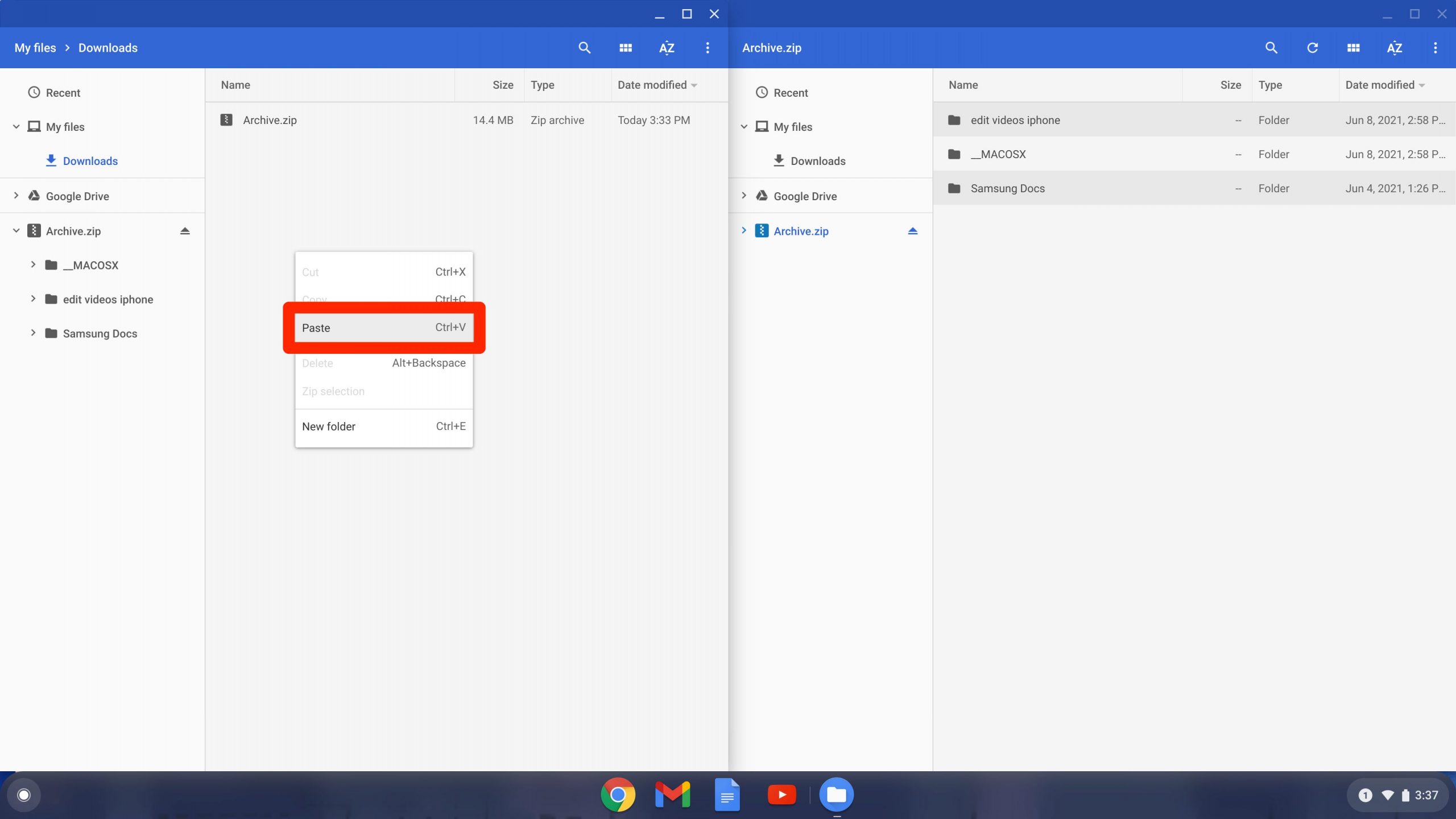
William Antonelli/Insider
Alternatively, you can drag and drop the files into another folder window.
How to unzip files on an iPhone or iPad
If you've saved a ZIP file onto your iPhone or iPad, you can more than likely find it in the Files app.
1. Open the Files app and find the ZIP file that you downloaded.
2. Tap the ZIP file. A moment later, an unzipped folder with the same name will appear next to it.
William Antonelli/Insider
You can then go into the folder and edit or delete the files. If it's an image, you can even open it and tap the share icon to save it to your device's camera roll.
How to unzip files on an Android phone or tablet
When you download a ZIP file from an email on Android, you have to unzip it – you can't save the compressed ZIP file. Just press Extract when given the option.
If you downloaded a ZIP file from the internet, however, it'll be saved to your Android's specific file app. Depending on the device, this might be called Files by Google, My Files, or something similar. You'll be able to find it in the list of all your apps, or by searching for it.
Either way, open the file app and find your ZIP file. Once found, just tap on it and you'll be given the option to unzip it.
William Antonelli/Insider
Once you've extracted all the files, you'll find an unzipped folder containing those files in the same place as the ZIP.
William Antonelli/Insider
How to delete apps on any device to free up storage space and save battery lifeWhat are push notifications? How the pop-up alerts sent by apps, devices, and browsers workHow to clean your computer screen without damaging itHow to turn on and use dark mode on an iPhone, iPad, or iPod Touch
